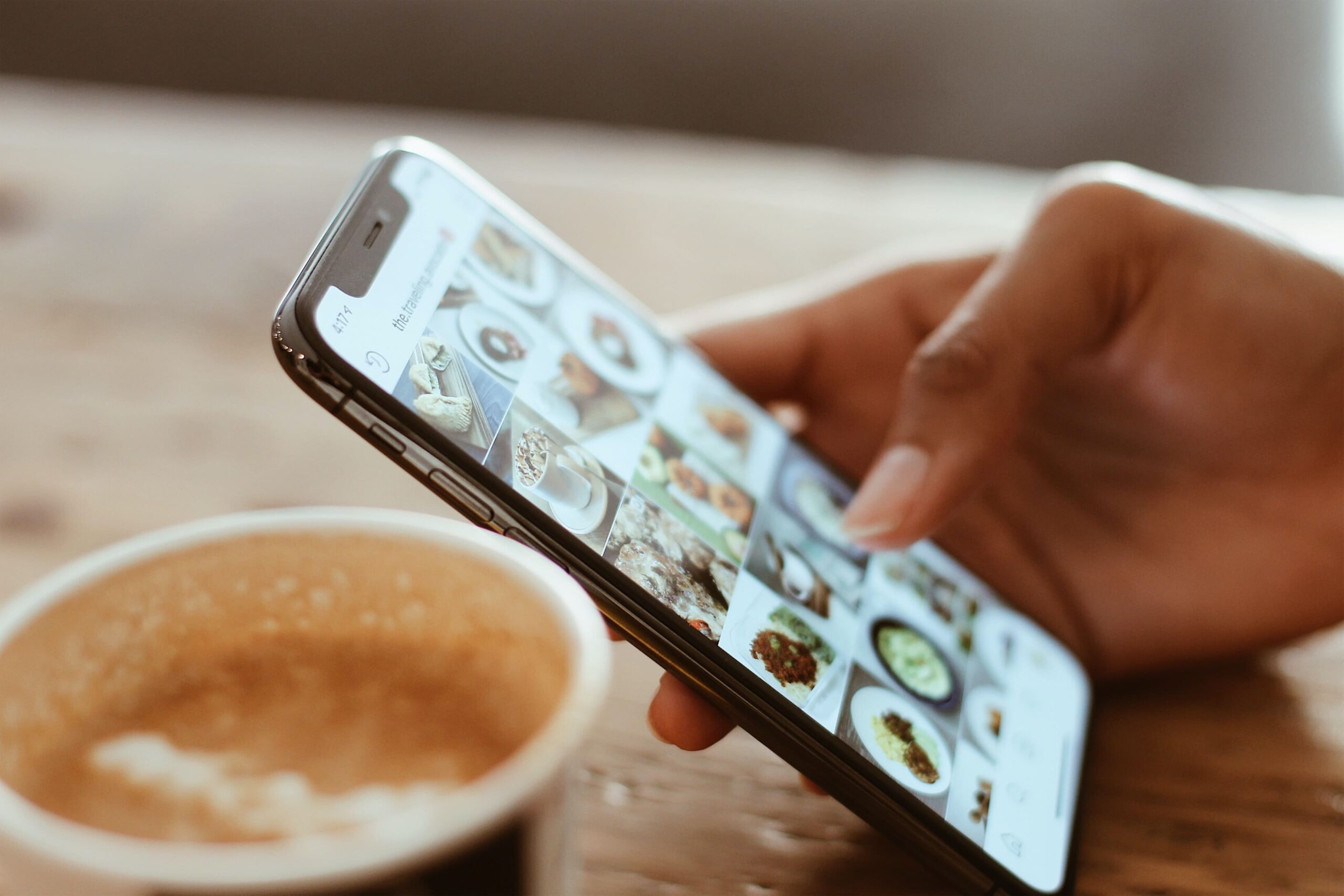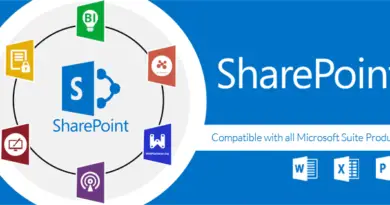Split PST Files into Smaller Parts – Get Right Solution
Microsoft Outlook is the most used personal information manager all around the globe which also uses the PST file format for storing calendars, events, journals, notes, tasks, and web browsing information. PST files decrease the amount of data that you have stored on your Email Servers. Perhaps, after some point when your PST exceeds the limit of up to 50 GB. It increases the chances of PST files being corrupt. Which increases the requirements for breaking PST files.
Why do you need to Break the PST files into Smaller Parts
The increasing size of PST files starts creating trouble for the day-to-day functioning of MS Outlook. The easy fascination with MS Outlook starts affecting me. That is why we mention these reasons to split larger PST into parts:
- The fascination and speed of MS Outlook will slow down.
- If the PST file will increase its maximum limits, the data the Outlook became unreachable.
- If you want to store more data it will not possible.
- You can face some issues or difficulties in sending or receiving messages.
- By breaking the PST file into smaller ones, the data can be assembled in a better way.
- In this process, there is a risk of loose the data which contains the PST files.
Split the PST Files into Smaller Parts [Manully]
In MS Outlook we can use Import/ Export options for various tasks. The main task of this option is to move PST files in and out of the app. Perhaps, it can be easy to use when things come to breaking PST files into smaller parts. Follow these steps to skillfully break the PST files with the help of Import/export features:
- Open MS Outlook on your system and press the ‘File’ tab from the menu bar.
- Press the ‘Account Setting’ from the same tab.
- A new Dialog Box will pop up in front of your eyes. Click or hit on the ‘Add’ option under the ‘Data Files’ module.
- To generate a new PST file, type the name to select ‘Outlook Data Files’ as the file type. Lastly, click on the OK button.
- After that, you can simply view your newly created PST files under the ‘Data Files’.
- Again you have to click on the File option to choose Open and Export from the left tab then hit on the Import/ Export option.
- The import & Export wizard dialog box opens in front of you. Press ‘Export to a File’ and then Next.
- Now, select Outlook Data Files (.pst) and press the Next Button.
- Select the folders and remember to tick the checkbox of ‘Include Subfolders’ and hit on the Next Button.
- Select the destination path to save transported files and point up the option ‘Do not export Duplicate Items’ and click on the ‘Finish’ option.
Control Large PST files with the help of Archive features
Another way to break and control large PST files is with the help of the ‘Archive’ feature to clear the old items. Follow these steps to know more about the ‘Archive’ features.
- Again the same processor launches the MS Outlook on your desktop and presses the file option.
- Choose the ‘Information’ tab and hit on the ‘Mailbox’ setting. A Drop Down menu will appear in front of you and press on the ‘Clean up old Items’
- Choose the folder and date to archive and hit on ‘OK’.
The manual method is good for you but for a better result, I recommended you take the help of SysTools Split PST Tool. To know more about this software you have to move to the next paragraphs.
Why Do you Need Split PST Software?
You need this software because it has some amazing features such as it can break multiple PST files with Outlook in the right manner. It can also break ANSI and UNICODE without any data loss. You can split your PST files almost in every Windows version OS. To know more about this software read the steps & features given below:
- Launch the Split PST tool and upload your PST files and then enter the target path.

- Pick up any one split option from break by size, date, year, folder, email ID, and category, and enter the needed details.

- After that, look out for the break information and hit the next button.

- Now, without any fault break the PST files without Outlook.

Features of Split PST Tool
- This software is capable to break PST files in a Bulk mode without any size restriction or limitation.
- It also allows you to add solo or multiple folders.
- Break Outlook Archive by year, size, date, folder, email ID, and category.
- This software can support all Microsoft Outlook versions to break the PST data files.
- With this tool, you don’t need to download Outlook or other applications.
Last Words,
PST files can store all the data in MS Outlook together with tasks, events, contacts, notes, and web browsing information. If the capacity of these apps will exceed it slows down the speed of MS Outlook. After this, the risk becomes high to lose our data or can be unreachable. The storage of new data is not a simple task because of all these reasons there you need to break the PST files into smaller parts. This can be done while using the manual method or you can also take the help of an expert method which is the SysTool Split PST tool.
Read Also: Netgear Arlo login-Netgear Arlo camera setup